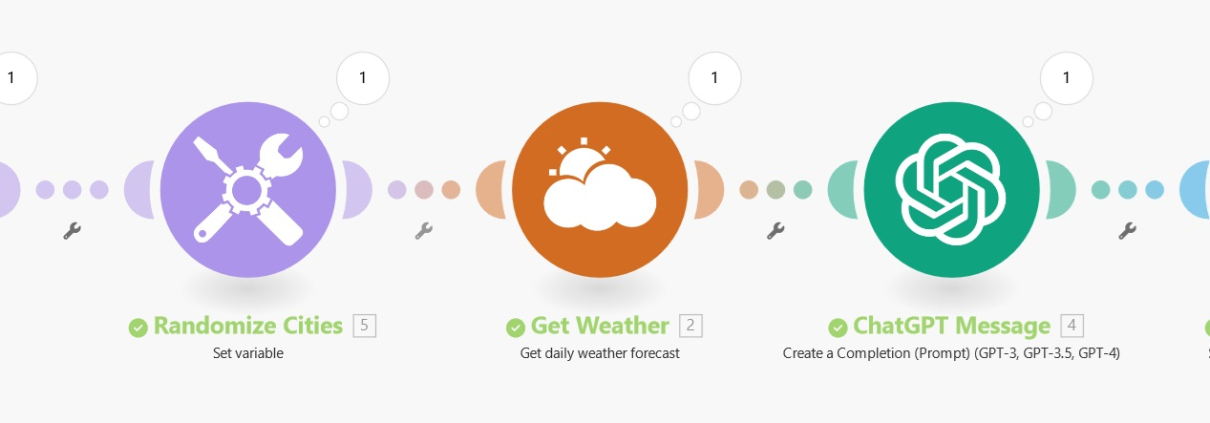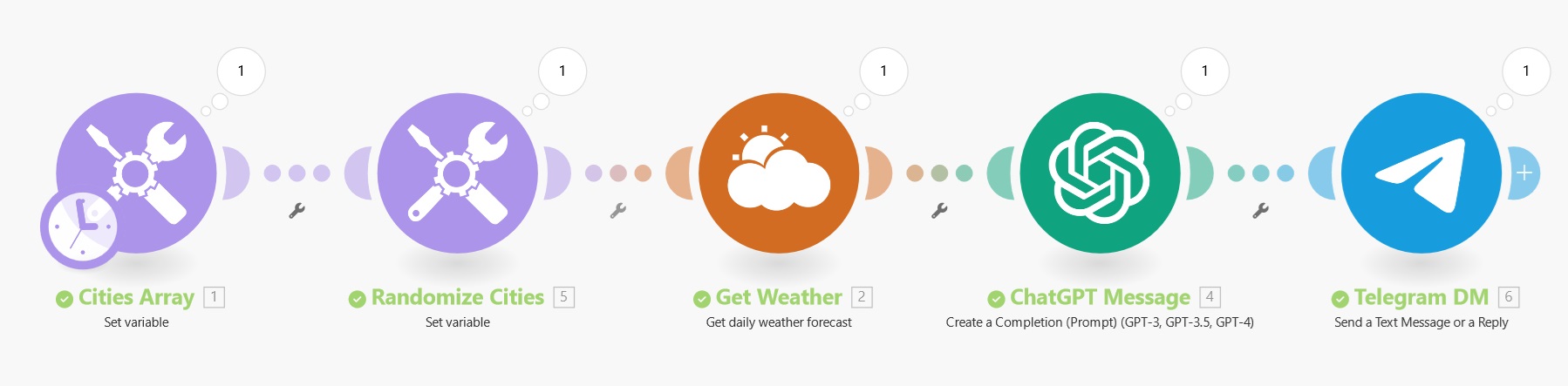
This is the picture of the random weather generator scenario. If you want to build it yourself, hover over each of the modules for their settings. If you just want to blueprint .json, you’ll find a direct download link below.
Nudging Lisa Toward Vacation
You know that feeling when a coworker’s mere presence seems to cloud your day? That’s Lisa for me. While I wouldn’t dream of telling her directly, I thought a subtle hint might do the trick. So, I crafted an automation to encourage Lisa to take a well-deserved vacation—somewhere far, far away.
But this isn’t just about Lisa (as much as she might think everything is). This automation has potential uses beyond gentle nudges to coworkers. Whether you want to send periodic messages as Telegram DMs or get random vacation ideas through weather randomization by city, this setup can be your starting point.
Transforming Office Frustration into Automation
Let’s dive into how this scenario is built, step by step, using Make.com:
1. Setting Up the Cities Array
Module: Set Variable (Cities Array)
I began by creating an array of 74 cities across the US and Europe. Think “Montgomery, US,” “Berlin, DE,” “Madrid, ES,” and so on. This diverse list ensures Lisa gets a fresh destination suggestion every time—variety is the spice of life, after all.
2. Randomizing the City Selection
Module: Set Variable (Randomize Cities)
To keep things unpredictable (much like Lisa’s mood swings), I shuffled the city list and selected one at random. This city is stored in the variable RandomizedCity.
3. Fetching the Weather Forecast
Module: Weather Forecast
Using the RandomizedCity variable, I fetched a two-day weather forecast. This data adds a personal touch to the message, making the vacation suggestion more enticing—or so I hope.
4. Crafting the Passive-Aggressive Message
Module: OpenAI (ChatGPT)
Here’s where the fun begins. I generated a message to Lisa with just the right amount of office-friendly snark. The prompt includes:
- Encouraging her to travel to the selected city.
- Mentioning the current weather and what she might want to wear.
- Suggesting activities and popular places to visit.
- Maintaining a tone that’s professional yet… pointed.
5. Sending the Message via Telegram
Module: Telegram
Finally, the message is sent directly to Lisa’s Telegram chat using my bot, Flooxeybot. It’s efficient, unobtrusive, and delivers the hint right where she’ll see it.
Other Uses for This Automation
While this setup served my specific (and perhaps petty) purpose, it can be adapted for various tasks:
- Periodic Reminders: Send regular updates or reminders to team members via Telegram DMs.
- Random Vacation Ideas: Use the city randomization and weather data to inspire your own travel plans.
- Customized Notifications: Modify the message content for birthday wishes, event announcements, or daily quotes.
The flexibility of this automation allows you to tailor it to your needs—whether for work, fun, or a blend of both.